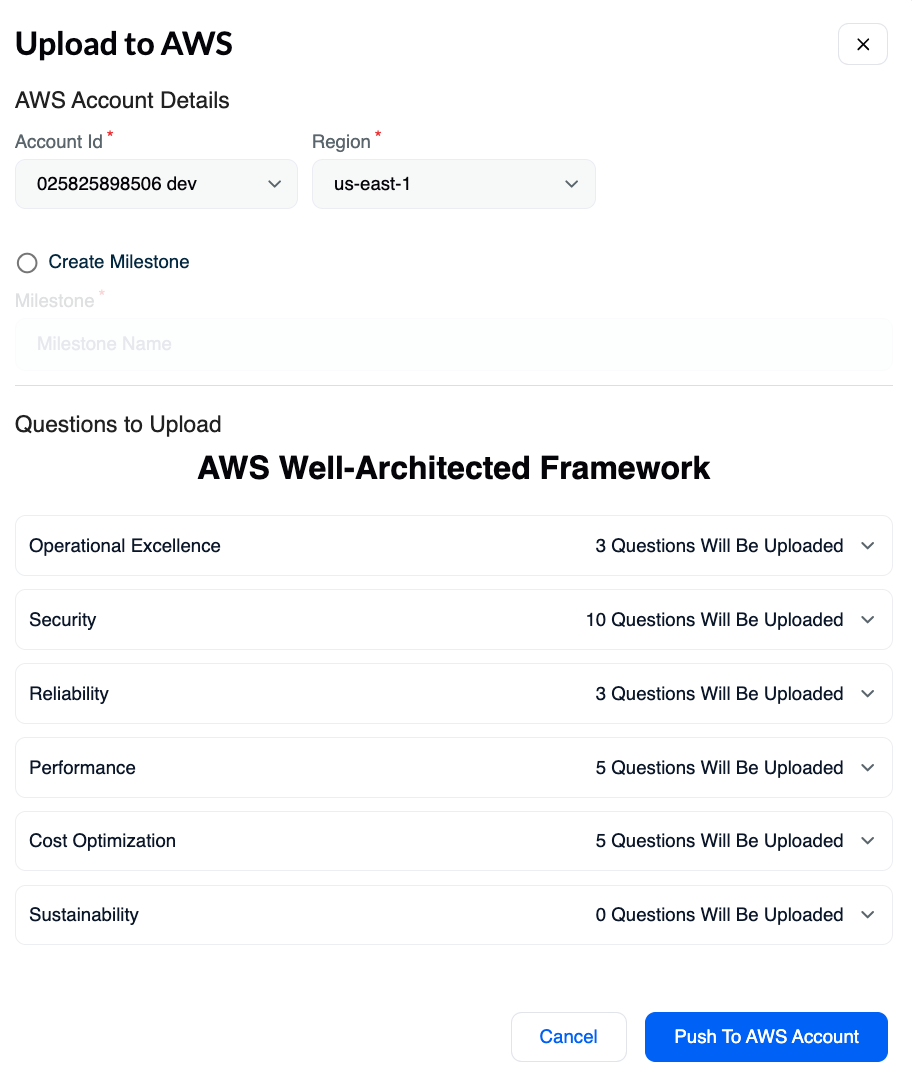Conducting a Well-Architected Assessment
ASecureCloud uses the automated assessment of your environment to provide a baseline for your Well-Architected assessment. Follow the steps here to create your first assessment.
Click on the AWS Well-Architected button to either:
- Create a new workload
- Pull down an existing workload from the AWS Well-Architected Tool

Define a New Workload
By default, the workload scope is the entire account. You can further define the workload scope by:
- Select a specific VPC
- Select Tag(s) for the workload
Click on the New Workload button to show the workload settings.
Workload Settings
Here you can select the following:
- Name: The name of the workload
- Scope: The scope of the workload
- Tags: Tags for the workload
- VPC ID: if you want to scan a specific VPC
- Lenses: one of the supported lenses
- Edit Source: Edit the source of the workload (can select any of past assessments)
- Copy from existing workload: if you want to copy an existing workload

Automated answers
Once the workload is created, suggestions will be provided based on the assessment and the scope of the workload.
Each suggestion can either be accepted or rejected and you can click on the Suggestions details to see the evidence for the suggestion.

::: In this example, the question about root user security is marked as failed because the root user is in use. :::
Remediation and Context
For each assessment-based suggestion, you can receive remediation context and solutions.
Just click on the failed check marked in red to bring the remediation context and solutions.

Natural Language Processing
For non-automated questions, you can use the express review mode to speed up the review process:
Click on the express review checkbox to bring the express review menu:
This mode allows you to:
- Answer groups of questions (e.g answer all the Governance questions at once)
- Use natural language to answer the questions (e.g answer in French or Spanish)

::: In this example, the user has answered all the “Organization & Culture” questions by talking in natural language and the system has automatically mapped this answer to the questions. :::
Uploading Workload
Once the review is complete, you can upload the workload to the AWS Well-Architected Tool.
You can choose the account and region to upload the workload.
Click on the Upload button to upload the workload.